Installation
Step 1: Install the Plugin
Although it is a commercial plugin, you can download and test the plugin in your local environment before purchasing it.
Composer
The recommended way to install the plugin is via Composer. To install the plugin, run the following command in your terminal:
composer require johannschopplich/kirby-seo-audit
Download
Head over to the releases page and download the latest version of the plugin as a ZIP file. Extract the contents of this ZIP file to your site/plugins folder. It should look like this:
site/plugins/
├─ kirby-seo-audit/
│ └─ … All plugin files
Step 2: Blueprint Setup
To display the SEO audit section in the Kirby Panel, add a section of type seo-audit to any page blueprint:
sections:
seoAudit:
type: seo-audit
You don't have to configure anything else! Open your Kirby Panel and you should see the new SEO audit section:

Click the Analyze button to perform SEO checks on the current page. The report will evaluate the SEO quality of the page and provide actionable insights to improve it.
The following screenshot shows the SEO audit section (with a limited number SEO checks for demonstration purposes):
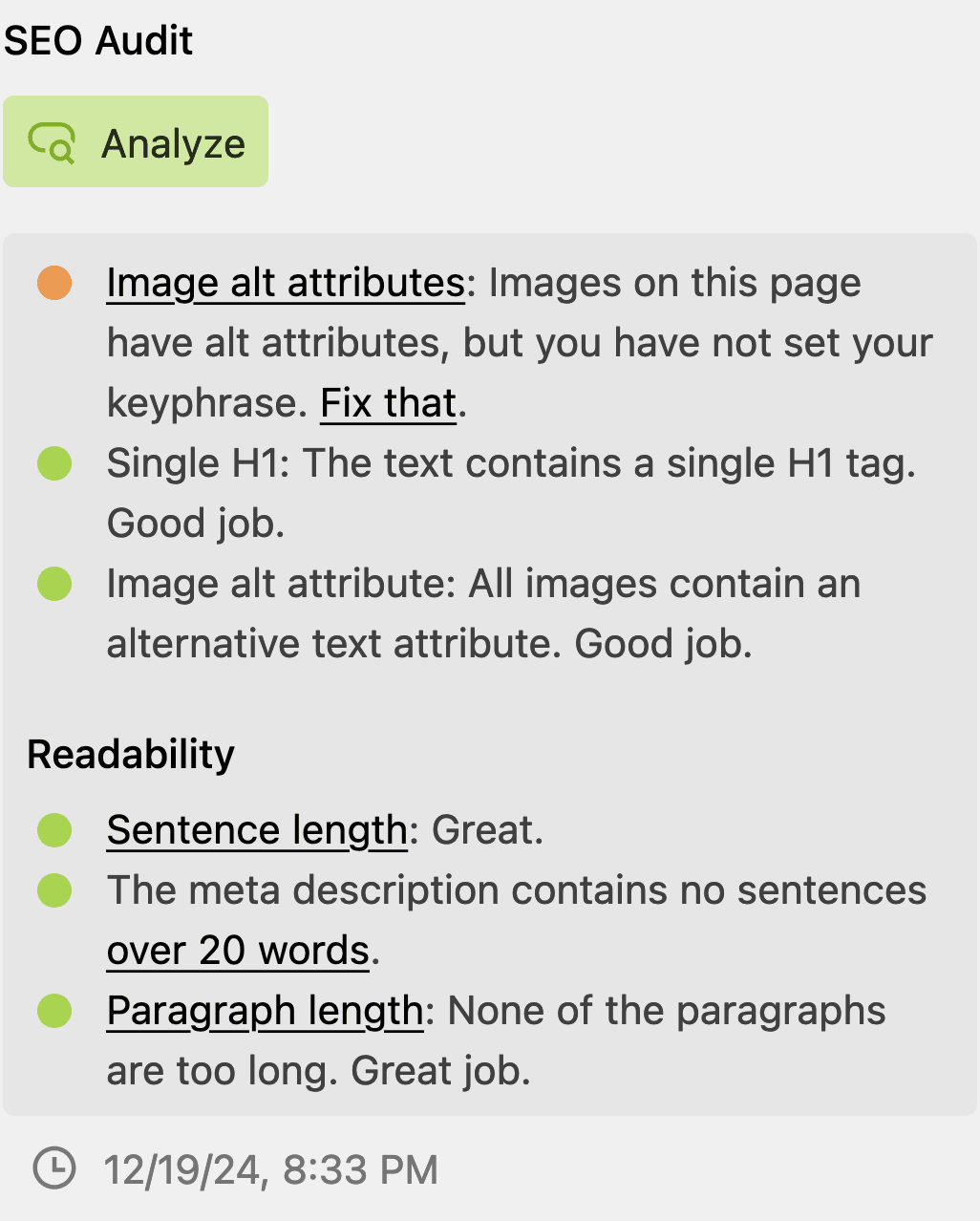
Step 3: Buy a License
You can test the plugin locally. However, you need to purchase a license to use the plugin in production environments.
Visit the product page on Lemon Squeezy and purchase a license. Then, open any Panel page that contains the SEO Audit section. Click the Activate link to open the activation form:

Enter the email you used for the purchase and the order number and hit the submit button. Done! Thanks for supporting our work. Once you activate your license, the license activation buttons will disappear.
/site/config/.kirby-tools-licenses file. Make sure to add this file to your .gitignore file to keep your license key private.